APX Modular Speaker Mic Programming (CPS)Updated 5 months ago
Items needed:
- MSM
- APX radio compatible with MSM
- Motorola Radio APX Customer Programming (CPS) Software & Radio Management
- USB Programming Cord
Steps:
1.Open CPS software and use the USB cable to connect your APX to the computer.
2.Select either Radio Management or a Recent Codeplug on home screen depending on what you want to edit.
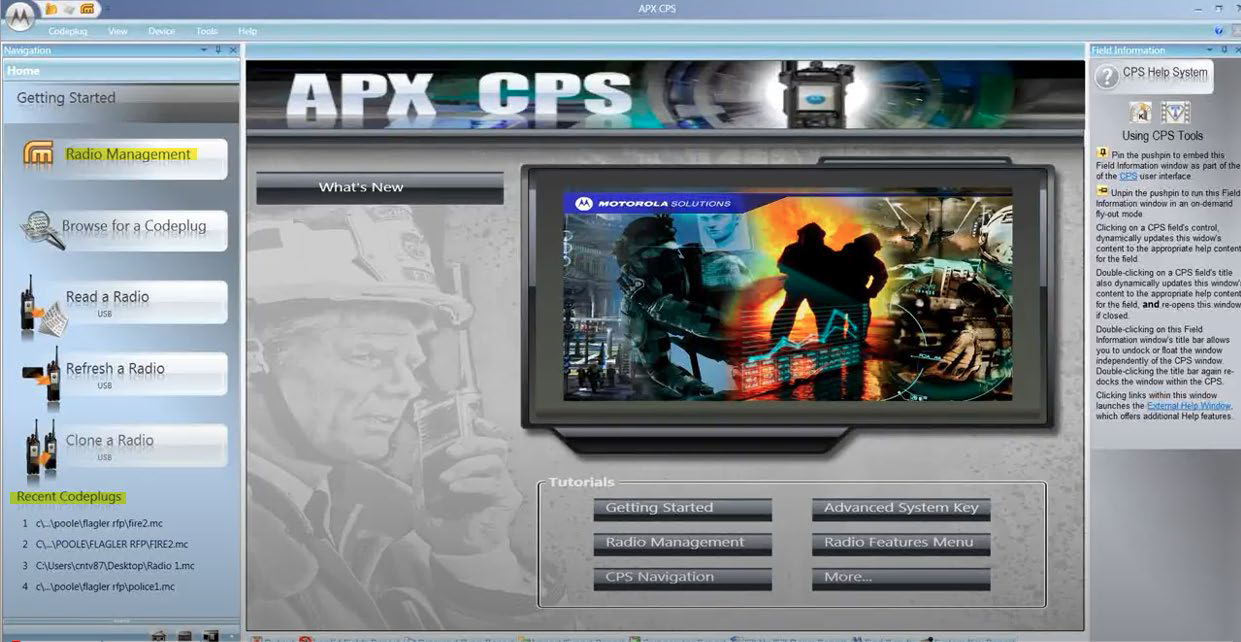
a. If selecting Radio Management, a new window should pop up.
b. Select the Radio Codeplug template you want to edit and click Edit Template
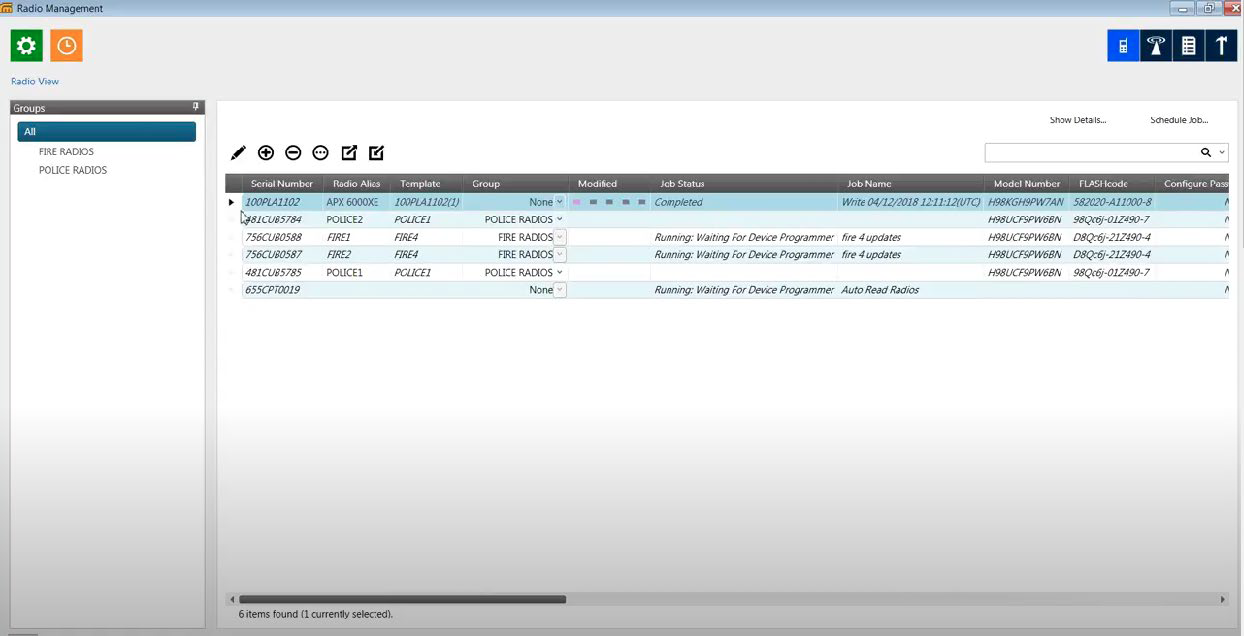
3. In the Codeplug Configuration screen, select Radio Ergonomic Wide in the left menu and make sure External Accessory Enable box is checked.

4. After checking the External Accessory Enable box, go to Accessory Buttons under the Controls drop-down menu.
5. In the Accessory Buttons screen, the first row (Accy Orange) should be Emergency and the third row (Accy 1-dot) will have a drop-down menu to select what function you would like to program the button to execute.

6. To immediately update the radio after selecting the action, go to Device in the top ribbon and click Write Device.
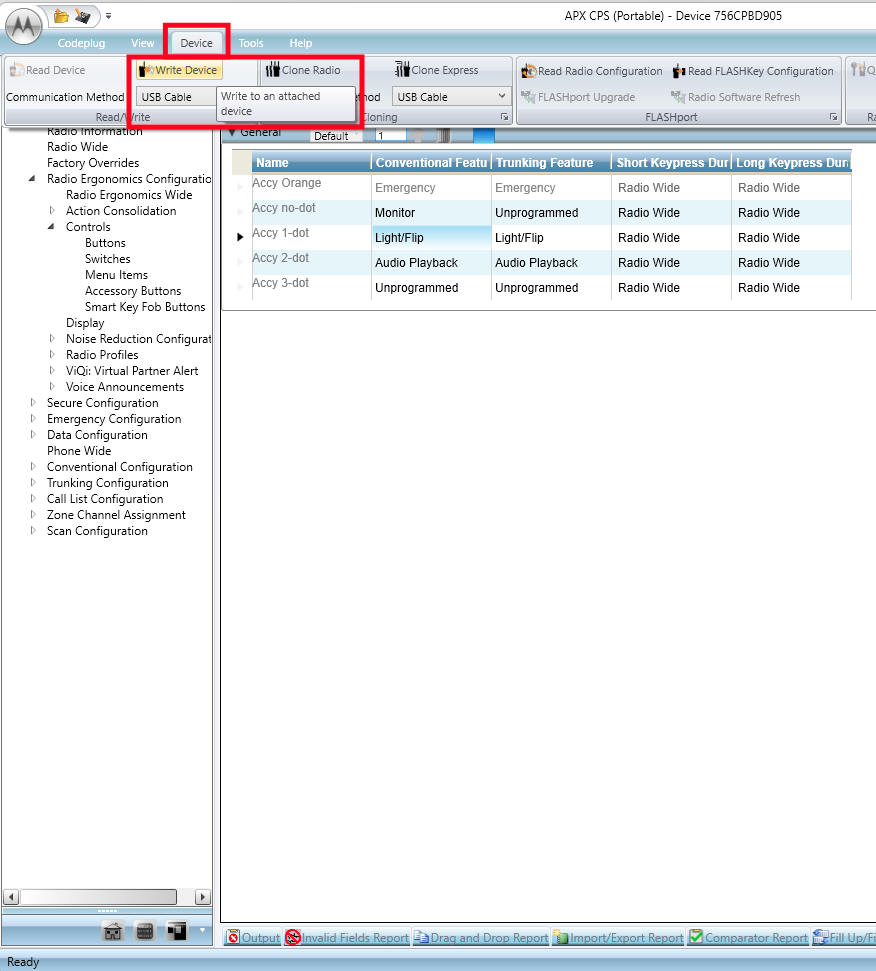
7. Alternatively, if you need to program multiple radios, you can Save the new Codeplug Template and close codeplug editor window.
8. On the home screen, open Radio Management and you will see the updated codeplug. Select the radios and Schedule Job to write (update) with new codeplug.

9. The Job Status will update when the software detects the radio is connected.